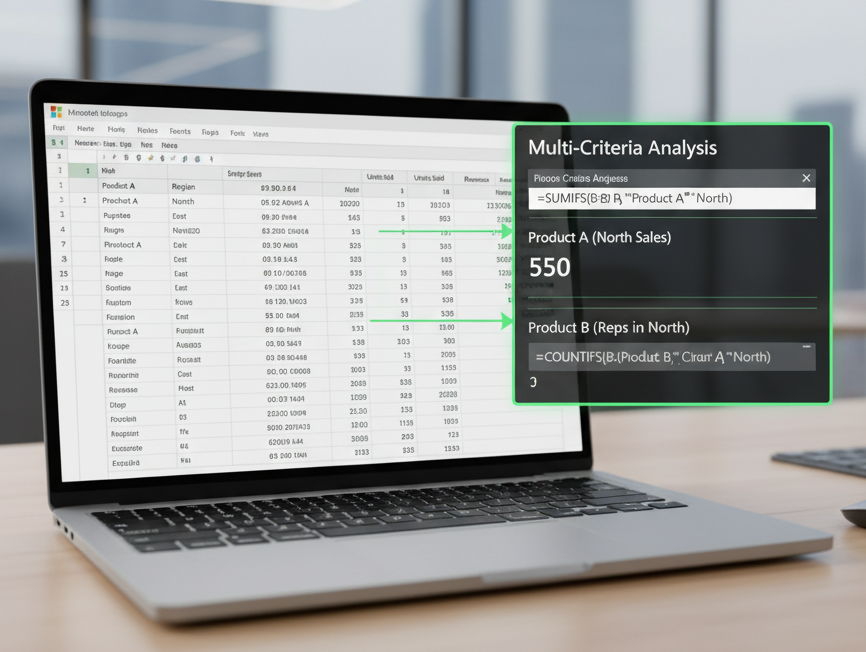Whether you’re a student, professional, or entrepreneur, Excel is an indispensable tool that can make or break your productivity. The beauty of Excel lies not just in its capability to organize data, but in its powerful formulas that can automate complex tasks, saving you hours of manual work. Today, we’re diving into 10 essential Excel formulas that will transform how you use Excel and free up your time for more important tasks.
1. SUM: Adding Made Easy
The SUM function is the most basic but also the most powerful tool in your Excel arsenal. Instead of adding each number manually, this function does it automatically for you.
- Formula:
=SUM(A1:A10) - What it does: Adds all the numbers in cells A1 to A10.
- Example: If you have a column of expenses, the SUM function will instantly give you the total, saving you the trouble of adding each value individually.
2. VLOOKUP: Quick Lookups in a Snap
Searching for data within large tables can be a nightmare, but with VLOOKUP, you can instantly retrieve information from any column.
- Formula:
=VLOOKUP(lookup_value, table_array, col_index_num, [range_lookup]) - What it does: Finds a value in the first column and returns the corresponding value from another column.
- Example: Imagine a list of employees with their IDs and salaries. VLOOKUP can quickly find an employee’s salary by searching their ID.
3. IF: Decision-Making at Your Fingertips
Need to make decisions based on data? The IF function allows you to apply conditions that return different results depending on whether they are met or not.
- Formula:
=IF(A1>10, "Yes", "No") - What it does: Checks if the value in A1 is greater than 10. If true, it returns “Yes”; otherwise, it returns “No.”
- Example: You can use this to automatically flag items that need to be restocked when inventory falls below a certain number.
4. CONCATENATE (or CONCAT): Merging Data Seamlessly
When working with names, addresses, or any text that needs to be combined, CONCATENATE (or CONCAT in newer versions) is your go-to function.
- Formula:
=CONCATENATE(A1, " ", B1) - What it does: Combines the text in cells A1 and B1 with a space between them.
- Example: If A1 contains “John” and B1 contains “Doe,” the formula will return “John Doe.”
5. INDEX & MATCH: The Power Pair
The INDEX and MATCH combination is a more powerful and flexible alternative to VLOOKUP. Unlike VLOOKUP, these functions can look up values in any direction and work with large datasets with ease.
- Formula:
=INDEX(B1:B10, MATCH("search_value", A1:A10, 0)) - What it does: The MATCH function finds the row number, and INDEX returns the value from that row in the specified column.
- Example: You can search for a product name in one column and return the corresponding price from another column.
6. SUMIF: Conditional Summing
Want to add up values based on certain conditions? SUMIF makes it easy to sum numbers only if they meet a specified condition.
- Formula:
=SUMIF(A1:A10, ">10", B1:B10) - What it does: Adds up all the values in B1:B10 where the corresponding value in A1:A10 is greater than 10.
- Example: This is useful for summing sales figures that exceed a certain target.
7. COUNTIF: Counting Based on Criteria
Need to know how many items meet a specific condition? COUNTIF counts the number of cells in a range that meet a specified criterion.
- Formula:
=COUNTIF(A1:A10, ">10") - What it does: Counts how many values in the range A1:A10 are greater than 10.
- Example: Use this to count how many products have sales figures greater than a certain amount.
8. LEFT, RIGHT, MID: Extracting Parts of Text
These text functions are essential when you need to extract parts of a string. Whether it’s pulling out an area code from a phone number or parsing product codes, LEFT, RIGHT, and MID help you manipulate text with ease.
- Formula (LEFT):
=LEFT(A1, 3) - Formula (RIGHT):
=RIGHT(A1, 3) - Formula (MID):
=MID(A1, 2, 4) - What they do:
- LEFT extracts the first few characters.
- RIGHT extracts the last few characters.
- MID extracts text from any position within the string.
- Example: Extract the first three digits of a product code using LEFT.
9. TODAY & NOW: Dynamic Date and Time
These two functions are perfect for keeping track of current dates and times. The best part? They automatically update every time the sheet is opened.
- Formula (TODAY):
=TODAY() - Formula (NOW):
=NOW() - What they do: TODAY returns the current date, and NOW returns both the current date and time.
- Example: Use TODAY to automatically track the current day in your reports, or NOW to timestamp when data was last updated.
10. PMT: Calculating Loan Payments
The PMT function helps you quickly calculate loan payments, whether you’re planning a mortgage or any other type of installment plan.
- Formula:
=PMT(rate, nper, pv) - What it does: Calculates the monthly payment for a loan based on the interest rate, number of periods (months), and present value (loan amount).
- Example: Use PMT to determine your monthly mortgage payment based on the interest rate and loan amount.